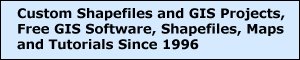Instructions for downloading and using the
free sample TRI 2000 map of South Dakota
New to mapping and GIS? Try our free MapCruzin MapTutorial.
Introduction
 This free sample map layer is in ArcView shapefile format and can be used in any ArcView project. Here are brief instructions for using the maps with ESRI's free ArcExplorer GIS. More detailed instructions are available when you download the ArcExplorer 2.0 program.
This free sample map layer is in ArcView shapefile format and can be used in any ArcView project. Here are brief instructions for using the maps with ESRI's free ArcExplorer GIS. More detailed instructions are available when you download the ArcExplorer 2.0 program.
Download Your Map
 Click here to download your sample South Dakota 2000 California Toxic Release Inventory (TRI) map layer (1.2MB). (Right clicking and then choosing "save as target" often works better). Below are some instructions that will help you get started. If you have any questions at all, please contact me at [email protected]. For more maps visit Federal Lands GIS Layers and our free map layers archive.
Click here to download your sample South Dakota 2000 California Toxic Release Inventory (TRI) map layer (1.2MB). (Right clicking and then choosing "save as target" often works better). Below are some instructions that will help you get started. If you have any questions at all, please contact me at [email protected]. For more maps visit Federal Lands GIS Layers and our free map layers archive.
Installing the Map
 Now go to the file on your hard disk and double-click on the file name. It will automatically unzip to a new directory on your hard disk named "cmrn_maps/sd/" (c:/cmrn_maps/sd/). If you wish, you can over ride this default and unzip the maps to any directory that you wish.
Now go to the file on your hard disk and double-click on the file name. It will automatically unzip to a new directory on your hard disk named "cmrn_maps/sd/" (c:/cmrn_maps/sd/). If you wish, you can over ride this default and unzip the maps to any directory that you wish.
Using your map with ArcExplorer
 For the ArcExplorer 2.0 program and instructions go to: (Note that several folks have reported bugs with ArcExplorer 3.x so we recommend that you use version 2.0)
For the ArcExplorer 2.0 program and instructions go to: (Note that several folks have reported bugs with ArcExplorer 3.x so we recommend that you use version 2.0)
 https://mapcruzin.com/free_gis.htm
https://mapcruzin.com/free_gis.htm
 Once you have downloaded ArcExplorer 2.0, go to its directory on your hard disk, double click on its icon and the program will be installed.
Once you have downloaded ArcExplorer 2.0, go to its directory on your hard disk, double click on its icon and the program will be installed.
Running ArcExplorer and Viewing Your Map
 Go to your computers start menu and run ArcExplorer 2.0. Your computer should have put it in a menu folder named "ESRI" and it may also appear on your desktop. Once ArcExplorer is running, click on the top menu item "Theme" and scroll down to "Add Theme." Navigate to c:/cmrn_maps/sd/ (or the directory that you chose to install your maps in) and highlight your map. It will be indicated with a ".shp" extension. Next click on "add theme" at the top of the dialog box and then click "close." You will see that we have included some other base layers for you. You can add these to your map in the same way.
Go to your computers start menu and run ArcExplorer 2.0. Your computer should have put it in a menu folder named "ESRI" and it may also appear on your desktop. Once ArcExplorer is running, click on the top menu item "Theme" and scroll down to "Add Theme." Navigate to c:/cmrn_maps/sd/ (or the directory that you chose to install your maps in) and highlight your map. It will be indicated with a ".shp" extension. Next click on "add theme" at the top of the dialog box and then click "close." You will see that we have included some other base layers for you. You can add these to your map in the same way.
 We have also created an ArcExplorer project for your use. This will add all of the layers included in your archive to ArcExplorer automatically. Once the archive is installed on your hardisk in c:/cmrn_maps/sd/ you will see a file with an ".AEP" extension. You can proceed in two ways. One way is to double click on the file with the ".AEP" extension. Doing this will run ArcExplorer with all your map layers shown. The second way is to open ArcExplorer first and then chose "File" and "Open Project" from the menus at the top left of the ArcExplorer screen.
We have also created an ArcExplorer project for your use. This will add all of the layers included in your archive to ArcExplorer automatically. Once the archive is installed on your hardisk in c:/cmrn_maps/sd/ you will see a file with an ".AEP" extension. You can proceed in two ways. One way is to double click on the file with the ".AEP" extension. Doing this will run ArcExplorer with all your map layers shown. The second way is to open ArcExplorer first and then chose "File" and "Open Project" from the menus at the top left of the ArcExplorer screen.
 Now you can check and uncheck boxes in ArcExplorer's left menu to view layers as you wish. The navigation tools are quite straightforward. You can easily zoom-in, zoom-out, and pan around. To get information about a certain area, point or line (depending on what sort of layer this is) on your map, you must first let ArcExplorer know which layer you are working with. This will make more sense when you have several layers displayed. Click on the name of your file (next to the check box) and you will see it sort of raise up in a box. The "I" tool is now available. Zoom-in until you see an area of interest, click on the "I" tool and then click on an area of interest for its information. Note that often the default color for your layer is horrible. By double-clicking on the layer name on the left side of ArcExplorer you can easily change the layers color and labelling format.
Now you can check and uncheck boxes in ArcExplorer's left menu to view layers as you wish. The navigation tools are quite straightforward. You can easily zoom-in, zoom-out, and pan around. To get information about a certain area, point or line (depending on what sort of layer this is) on your map, you must first let ArcExplorer know which layer you are working with. This will make more sense when you have several layers displayed. Click on the name of your file (next to the check box) and you will see it sort of raise up in a box. The "I" tool is now available. Zoom-in until you see an area of interest, click on the "I" tool and then click on an area of interest for its information. Note that often the default color for your layer is horrible. By double-clicking on the layer name on the left side of ArcExplorer you can easily change the layers color and labelling format.
 We strongly encourage you to take advantage of our free MapCruzin MapTutorial. It will help you get the most out of your maps.
We strongly encourage you to take advantage of our free MapCruzin MapTutorial. It will help you get the most out of your maps.
Adding More Layers to Your Map
 There are several free sources for additional layers in shapefile format that will work with ArcExplorer and your purchased map layers. We have provided several at the following two locations:
There are several free sources for additional layers in shapefile format that will work with ArcExplorer and your purchased map layers. We have provided several at the following two locations:
 https://mapcruzin.com/download_mapcruz.htm
https://mapcruzin.com/download_mapcruz.htm
 https://mapcruzin.com/free_gis.htm
https://mapcruzin.com/free_gis.htm
 Base layers such as streets, highways, county and political boundaries, and demographics may be obtained from:
Base layers such as streets, highways, county and political boundaries, and demographics may be obtained from:
 http://www.esri.com/data/download/census2000_tigerline/index.html
http://www.esri.com/data/download/census2000_tigerline/index.html
 These new layers can be added to your current map using the same procedure ("Theme," "Add Theme"...) or you can create a new map with them. For a step-by-step tutorial that will help you learn to do this, consider using our Learn2Map Tutorial and Atlas.
These new layers can be added to your current map using the same procedure ("Theme," "Add Theme"...) or you can create a new map with them. For a step-by-step tutorial that will help you learn to do this, consider using our Learn2Map Tutorial and Atlas.
Conclusion
 ArcExplorer is quite powerful. Be sure to download the documentation so that you can take advantage of all its features. If you want to use a full-blown GIS, I recommend Caliper's Maptitude GIS. It is very powerful, inexpensive compared to the competition, easy to use and includes a terrific bundle of free data. It also handles the ArcView/ArcExplorer shapefile format very well.
ArcExplorer is quite powerful. Be sure to download the documentation so that you can take advantage of all its features. If you want to use a full-blown GIS, I recommend Caliper's Maptitude GIS. It is very powerful, inexpensive compared to the competition, easy to use and includes a terrific bundle of free data. It also handles the ArcView/ArcExplorer shapefile format very well.
 If you have any comments or questions or need custom map layers, I would love to hear from you.
If you have any comments or questions or need custom map layers, I would love to hear from you.
Best Regards,
Didn't find what you are looking for? We've been online since 1996 and have created 1000's of pages. Search below and you may find just what you are looking for.
Michael R. Meuser
Data Research & GIS Specialist
MapCruzin.com is an independent firm
specializing in GIS project development and data research.
We created the first U.S. based
interactive toxic chemical facility
maps on the internet in 1996 and we
have been online ever since. Learn more about us and our services.
Have a project in mind? If you have data, GIS project or custom shapefile needs contact Mike.
Contact Us
Report Broken Links
Subscribe for Updates
Join In
|